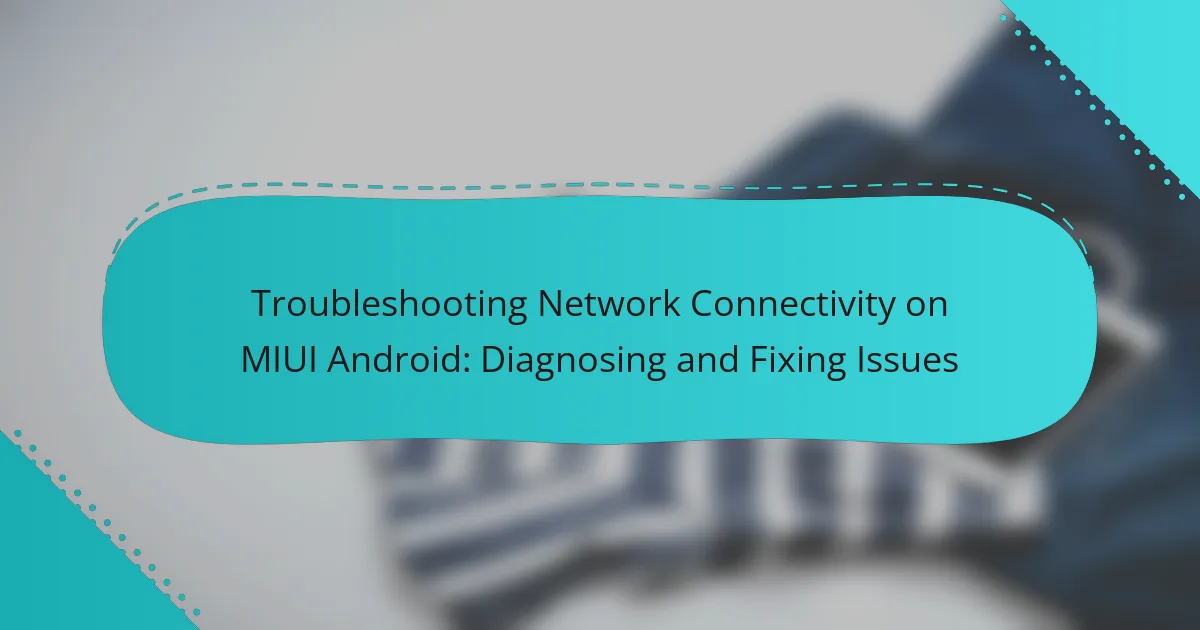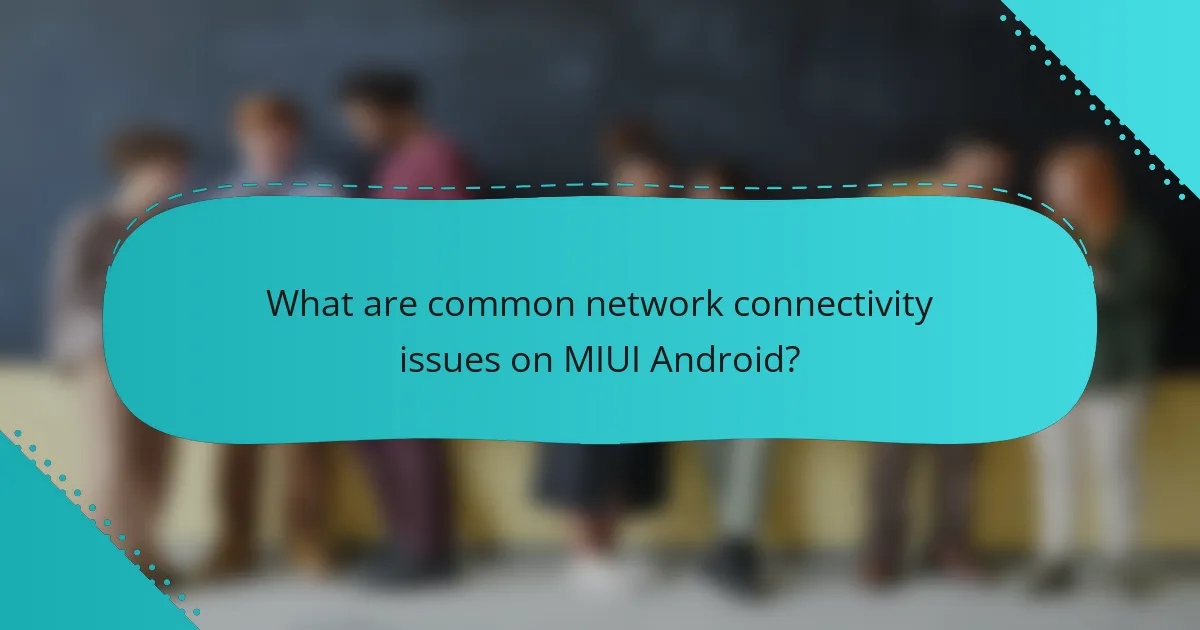
What are common network connectivity issues on MIUI Android?
Common network connectivity issues on MIUI Android include Wi-Fi disconnections, slow mobile data, and network signal drops. Users often experience difficulty connecting to Wi-Fi networks. This can be due to incorrect network settings or interference from other devices. Slow mobile data can occur when the device is in an area with poor coverage. Network signal drops may happen in areas with weak cellular reception. Additionally, issues can arise from outdated software or incorrect APN settings. These factors contribute to a frustrating user experience with network connectivity on MIUI Android devices.
How can users identify network connectivity problems on MIUI Android?
Users can identify network connectivity problems on MIUI Android by checking several indicators. First, they should look for the network signal icon in the status bar. A weak or no signal indicates connectivity issues. Next, users can access the “Settings” app and navigate to “Network & internet.” Here, they can check if the mobile data or Wi-Fi is enabled. If the connection is active but still not working, users can try toggling airplane mode on and off. Additionally, they can run a speed test using a third-party app to assess the connection quality. Lastly, users can check for any software updates in the “About phone” section, as outdated software may cause connectivity problems.
What symptoms indicate network issues on MIUI devices?
Common symptoms indicating network issues on MIUI devices include slow internet speed, frequent disconnections, and inability to connect to Wi-Fi or mobile networks. Users may also experience limited connectivity, where the device shows a connection but fails to load websites or apps. Additionally, error messages related to network problems may appear. These symptoms often lead to frustration and hinder the device’s functionality. Observing these signs can help users identify and troubleshoot network-related issues effectively.
How can users differentiate between hardware and software issues?
Users can differentiate between hardware and software issues by observing specific symptoms. Hardware issues often manifest as physical malfunctions, such as a device not turning on or a broken screen. In contrast, software issues typically present as errors, crashes, or slow performance.
To further identify hardware problems, users can check for unusual noises or overheating. If the device fails to connect to networks, it may indicate hardware failure. Conversely, if the device connects intermittently or shows error messages, it is likely a software issue.
Testing with different devices can also help. If other devices connect successfully, the issue is likely software-related. If none connect, it may suggest hardware failure. These distinctions help users effectively troubleshoot problems.
Why is network connectivity crucial for MIUI Android devices?
Network connectivity is crucial for MIUI Android devices because it enables essential functionalities. These devices rely on connectivity for app updates, system updates, and security patches. Without a stable network, users cannot access online services or features like cloud storage and streaming. Additionally, many apps require internet access to function properly. For instance, messaging and social media applications depend on connectivity for real-time communication. Furthermore, network connectivity facilitates synchronization of data across devices. This ensures that important information is always up to date. In essence, network connectivity is vital for the overall performance and usability of MIUI Android devices.
What role does network connectivity play in overall device performance?
Network connectivity significantly affects overall device performance. A stable connection ensures smooth data transfer. This leads to faster loading times for apps and websites. Poor connectivity can cause delays and interruptions in service. Devices may exhibit lag or freezing when network signals are weak. High-speed connections enhance streaming and online gaming experiences. Research indicates that 4G and 5G networks can improve application responsiveness. Therefore, reliable network connectivity is crucial for optimal device functionality.
How does poor connectivity impact user experience on MIUI Android?
Poor connectivity significantly degrades user experience on MIUI Android. Users may face slow app loading times, leading to frustration. Frequent disconnections disrupt ongoing tasks and communications. Features like cloud syncing and updates may fail to function properly. Streaming services can experience buffering, causing interruptions. Notifications may not arrive in real-time, impacting timely responses. Overall, poor connectivity can diminish the perceived performance of the device. Studies show that connectivity issues are among the top complaints for mobile users, highlighting their impact on satisfaction.
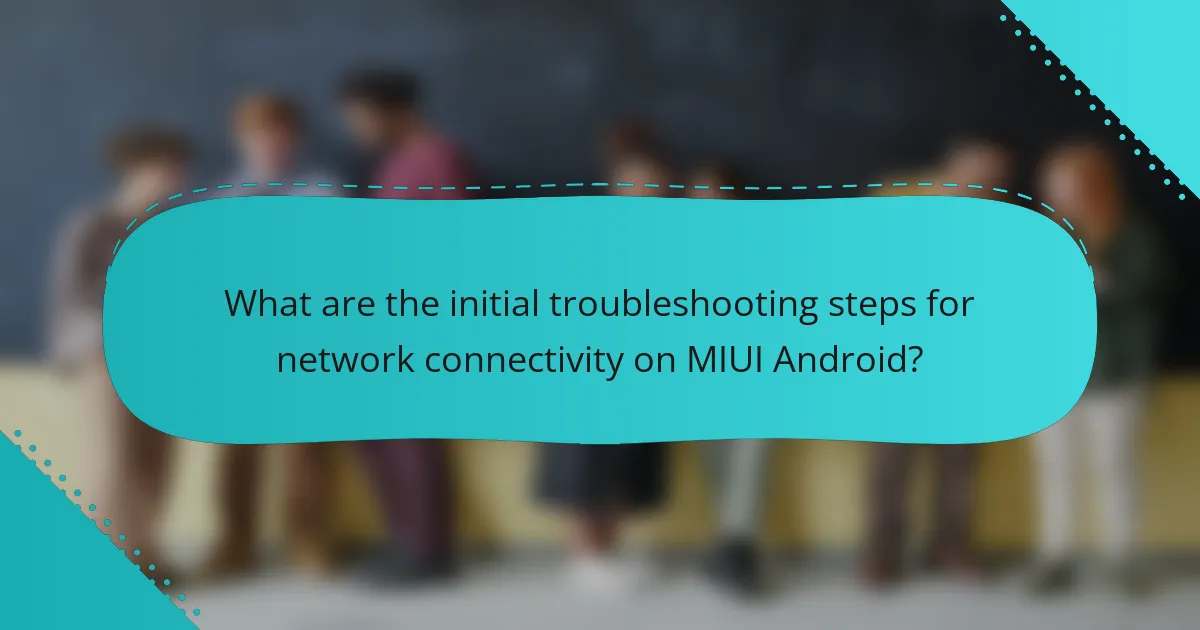
What are the initial troubleshooting steps for network connectivity on MIUI Android?
Restart the device to refresh network settings. This simple action can resolve many connectivity issues. Check if Airplane Mode is turned off. If it’s on, it disables all network connections. Ensure Wi-Fi or mobile data is enabled in the settings. Navigate to Settings, then Network & Internet, to verify. Forget and reconnect to the Wi-Fi network if issues persist. This can clear any incorrect settings. Check for system updates in Settings under About Phone. Keeping the system updated can fix known bugs. Reset network settings if problems continue. This option is available in Settings under Backup & Reset.
How can users restart their MIUI devices to resolve connectivity issues?
To restart MIUI devices to resolve connectivity issues, users should press and hold the power button. This action will bring up the power menu on the screen. Next, users should select the “Restart” option from the menu. The device will then power off and restart automatically. This process helps refresh the device’s network settings. Restarting can clear temporary glitches that cause connectivity problems. It is a common troubleshooting step recommended for various issues.
What are the benefits of performing a simple restart?
Performing a simple restart can resolve various connectivity issues on MIUI Android devices. A restart clears temporary files and resets network settings. This action often restores lost connections and improves device performance. Additionally, it can fix minor software glitches affecting network functionality. Studies show that a restart can increase device responsiveness and enhance battery life. Regular restarts are recommended for optimal device operation.
How does clearing the cache help with connectivity problems?
Clearing the cache helps with connectivity problems by removing outdated or corrupted data. This data can interfere with network connections on devices. When the cache is cleared, the device retrieves fresh data from the network. This process can resolve issues like slow loading or error messages. Studies show that cached data can cause conflicts with updates. Therefore, clearing the cache often restores normal connectivity. It is a recommended troubleshooting step in network issues.
What settings should users check for network connectivity on MIUI Android?
Users should check several settings for network connectivity on MIUI Android. First, ensure that Airplane Mode is turned off. This setting disables all wireless communications. Next, verify that Wi-Fi is enabled and connected to the correct network. Users should also check mobile data settings to confirm that mobile data is turned on. Additionally, users should inspect the SIM card settings to ensure the SIM is recognized and active. Lastly, review the network settings for any restrictions or data limits set on the device. These checks can resolve common connectivity issues on MIUI Android.
How can users verify their Wi-Fi settings?
Users can verify their Wi-Fi settings by accessing the settings menu on their MIUI Android device. Navigate to the “Settings” app and select “Wi-Fi.” Check if Wi-Fi is enabled and ensure the device is connected to the correct network. Verify the network name (SSID) matches the intended connection. Users can also tap on the network to view additional details, such as IP address and signal strength. If issues persist, consider forgetting the network and reconnecting. This process helps ensure that the device is using the correct credentials and settings for the Wi-Fi connection.
What mobile data settings should be examined?
Mobile data settings that should be examined include data connection status, APN settings, and data roaming options. The data connection status indicates whether mobile data is enabled or disabled. APN settings configure how your device connects to the internet through your mobile carrier. Data roaming options allow data usage when outside your carrier’s network. Checking these settings can resolve connectivity issues. For instance, incorrect APN settings can prevent internet access. Ensuring data is enabled and roaming is allowed can significantly improve connectivity.
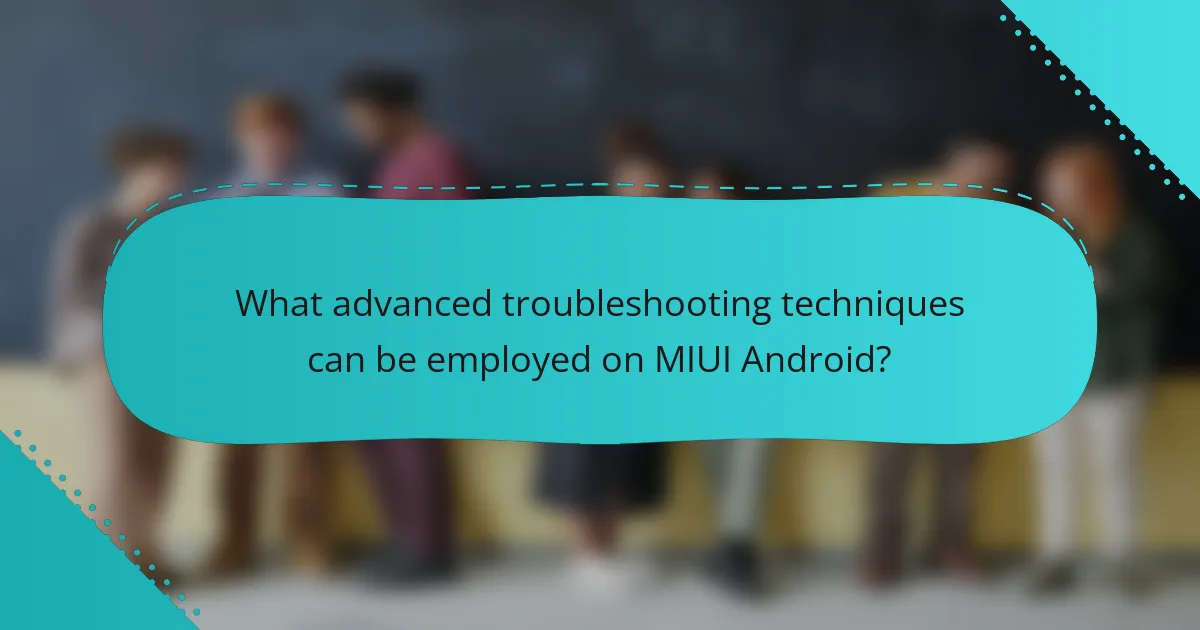
What advanced troubleshooting techniques can be employed on MIUI Android?
Advanced troubleshooting techniques on MIUI Android include network reset, safe mode boot, and using the built-in diagnostics tool. A network reset clears all network settings, restoring them to default. This can resolve connectivity issues caused by incorrect configurations. Booting into safe mode disables third-party apps. This helps identify if an app is causing network problems. The built-in diagnostics tool provides detailed information about the device’s network status. Users can access it through the settings menu. Additionally, checking for system updates ensures the device runs the latest software, which can fix known bugs. These methods effectively address various network connectivity issues on MIUI Android.
How can users reset network settings on MIUI Android?
To reset network settings on MIUI Android, users should navigate to the Settings app. In the Settings menu, they need to select “Additional settings.” Next, they should tap on “Backup & reset.” From there, users can choose “Network settings reset.” Finally, they must confirm the action to reset the network settings. This process restores Wi-Fi, mobile data, and Bluetooth settings to their default state.
What steps are involved in resetting network settings?
To reset network settings on MIUI Android, follow these steps. Open the “Settings” app on your device. Navigate to “Additional settings” within the Settings menu. Select “Backup & reset” from the options available. Tap on “Network settings reset.” Confirm your choice by selecting “Reset settings.” Your device will then reset all network settings. This process will clear Wi-Fi, mobile data, and Bluetooth configurations. After the reset, you will need to reconnect to your Wi-Fi networks and reconfigure Bluetooth connections.
What should users expect after resetting network settings?
After resetting network settings, users should expect their device to return to default network configurations. This action will erase saved Wi-Fi networks and passwords. Users will also lose paired Bluetooth devices. Mobile data settings may revert to factory defaults. VPN configurations will be removed as well. Users may need to re-enter Wi-Fi passwords to reconnect to networks. Bluetooth devices will require re-pairing for connectivity. Overall, this reset aims to resolve persistent network issues by clearing previous configurations.
How can users update their MIUI software to fix connectivity issues?
Users can update their MIUI software by navigating to the Settings app on their device. From there, they should select the “About phone” option. Next, they need to tap on “System update.” The device will check for available updates. If an update is available, users should follow the on-screen instructions to download and install it. Updating MIUI can resolve connectivity issues by ensuring the device has the latest bug fixes and improvements. Regular updates are crucial for optimal performance and security.
What are the steps to check for software updates?
To check for software updates on MIUI Android, open the Settings app. Scroll down and select ‘About phone.’ Tap on ‘System updates.’ The device will automatically check for available updates. If an update is available, follow the prompts to download and install it. Ensure your device is connected to Wi-Fi for a smoother update process. Regularly checking for updates helps maintain device performance and security.
How can outdated software impact network connectivity?
Outdated software can significantly impact network connectivity by introducing compatibility issues. These issues can arise between the software and network protocols. Incompatibility may lead to dropped connections or slow data transfer rates. Security vulnerabilities in outdated software can also be exploited, compromising the network. Additionally, outdated drivers may not support the latest network hardware effectively. This can result in poor performance or complete connectivity loss. Regular updates are essential for maintaining optimal network functionality. Statistics show that 60% of connectivity issues stem from outdated software components.
What are some common tips for maintaining network connectivity on MIUI Android?
To maintain network connectivity on MIUI Android, ensure you have a stable Wi-Fi or mobile data connection. Regularly check the network settings for any misconfigurations. Restarting the device can resolve temporary connectivity issues. Keep the MIUI software updated to benefit from the latest connectivity improvements. Disable battery saver modes that may limit background data usage. Clear the cache of network-related apps to enhance performance. Reset network settings if persistent issues occur. Finally, avoid physical obstructions and interference that can weaken the signal.
How can users optimize their Wi-Fi connection for better performance?
Users can optimize their Wi-Fi connection for better performance by adjusting several settings. First, place the router in a central location within the home. This maximizes coverage and minimizes dead zones. Second, reduce interference by keeping the router away from electronic devices like microwaves and cordless phones. Third, change the Wi-Fi channel in the router settings to a less congested one. Tools like Wi-Fi Analyzer can help identify the best channel. Fourth, ensure the router’s firmware is updated to the latest version. This can improve speed and security. Fifth, consider using the 5 GHz band instead of 2.4 GHz for better performance, especially in crowded areas. Lastly, limit the number of connected devices to reduce bandwidth strain. Following these steps can significantly enhance Wi-Fi performance.
What practices can enhance mobile data usage on MIUI devices?
To enhance mobile data usage on MIUI devices, users can implement several effective practices. First, enabling data saver mode reduces background data usage. This feature limits app data consumption without affecting essential functions. Second, users should restrict background data for specific apps. This prevents apps from using data when not in active use. Third, disabling auto-sync for apps can save data by preventing automatic updates. Fourth, adjusting the network settings to prefer 4G over 3G can improve data speeds. Fifth, users should regularly monitor data usage through the built-in data usage tracker. This helps identify data-hungry apps. Lastly, keeping the device software updated ensures optimal performance and data management. These practices collectively contribute to more efficient mobile data usage on MIUI devices.
The main entity of the article is network connectivity issues on MIUI Android devices. The article provides a detailed examination of common connectivity problems, such as Wi-Fi disconnections, slow mobile data, and network signal drops. It offers insights on how users can identify these issues, differentiate between hardware and software problems, and the importance of stable connectivity for device performance. Additionally, it outlines initial and advanced troubleshooting steps, including resetting network settings, updating software, and optimizing Wi-Fi and mobile data usage to enhance overall user experience.