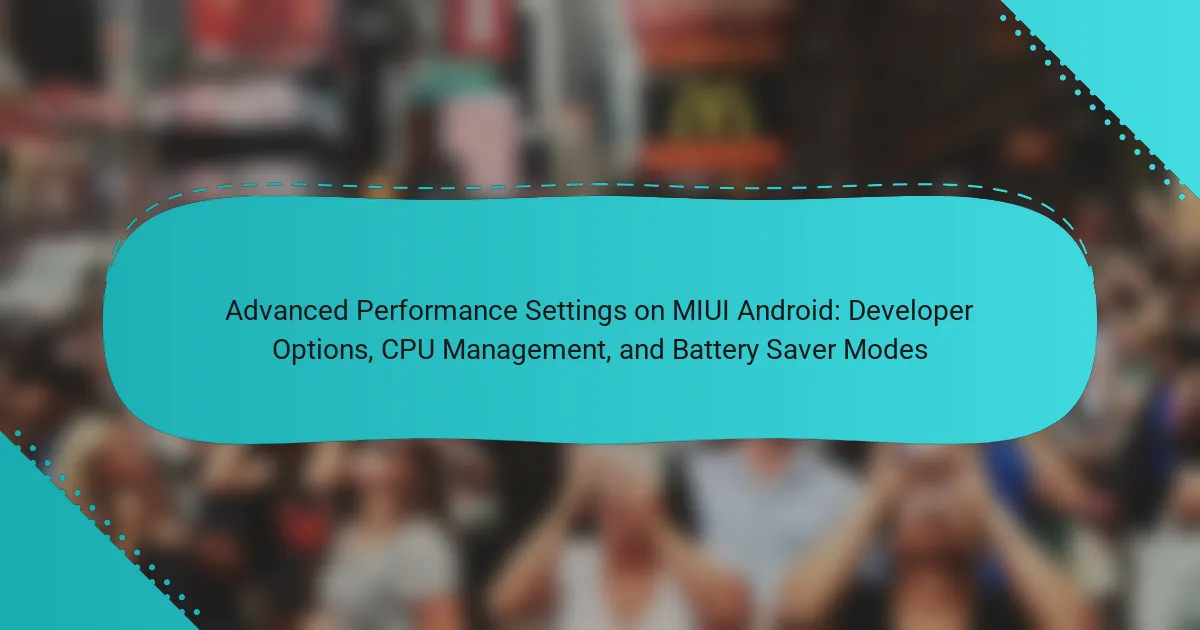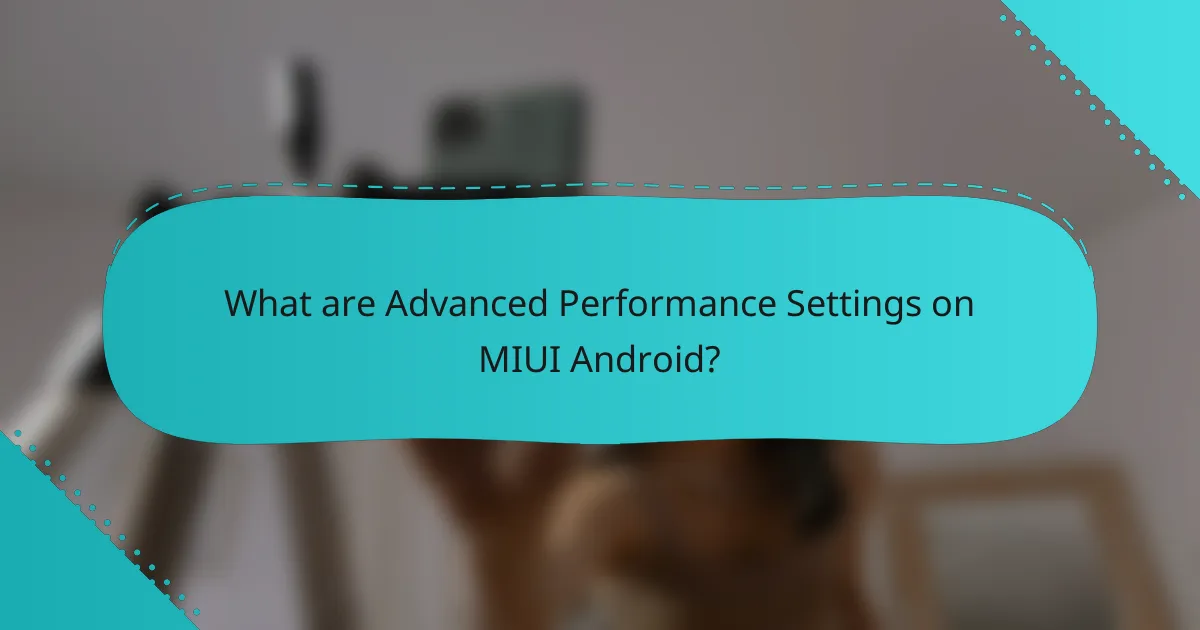
What are Advanced Performance Settings on MIUI Android?
Advanced Performance Settings on MIUI Android allow users to optimize their device’s performance. These settings include options for CPU management, graphics rendering, and background process limits. Users can enable features such as “Developer Options” to access advanced controls. The settings help in improving gaming performance and multitasking capabilities. Additionally, they provide options for battery saver modes to extend device usage. Accessing these settings typically requires enabling Developer Options in the device settings. This functionality is designed to enhance user experience by tailoring performance to individual needs.
How do Developer Options enhance performance on MIUI Android?
Developer Options enhance performance on MIUI Android by providing various settings to optimize system behavior. These options include adjusting animation scales, which can make the interface feel faster. Reducing or disabling animations can lead to quicker transitions between apps. Another feature is the ability to limit background processes, which conserves resources for active applications. Developer Options also allow users to enable GPU rendering for certain tasks, improving graphical performance. Additionally, enabling USB debugging can facilitate better performance for developers testing apps. Overall, these features contribute to a smoother user experience on MIUI devices.
What features are included in Developer Options?
Developer Options include features such as USB debugging, OEM unlocking, and mock location. These options allow developers to test apps more effectively. Additional features include the ability to show CPU usage, enable GPU rendering, and limit background processes. Users can also adjust animation scales to improve device performance. Other settings include enabling Wi-Fi verbose logging and monitoring app performance. Each of these features is designed to enhance the development and testing environment.
How can users access Developer Options on MIUI Android?
To access Developer Options on MIUI Android, users must first open the device’s Settings app. Next, they should scroll down and select “About phone.” In the About phone section, users need to tap on “MIUI version” multiple times, typically seven times. A notification will appear indicating that Developer Options have been enabled. After this, users can return to the main Settings menu. Developer Options will now be visible as a separate menu item. This process is consistent across various MIUI versions, confirming its validity.
What role does CPU Management play in MIUI Android performance?
CPU Management in MIUI Android optimizes device performance by regulating processor usage. It dynamically allocates CPU resources based on application demands. This ensures efficient multitasking and enhances responsiveness. By controlling CPU frequencies, it reduces power consumption during low-demand tasks. This management can lead to improved battery life. Additionally, it prevents overheating by balancing performance and thermal output. MIUI’s CPU Management features contribute to smoother user experiences in gaming and heavy applications. Overall, effective CPU Management is crucial for maintaining optimal performance in MIUI Android devices.
How can users optimize CPU settings for better performance?
Users can optimize CPU settings for better performance by adjusting the CPU frequency and governor settings in the Developer Options. Accessing Developer Options allows users to change the CPU settings that can enhance device responsiveness. Increasing the CPU frequency can lead to faster processing of tasks. Selecting a performance-oriented governor can improve how the CPU scales its performance based on demand. Users should also disable background processes and limit app activity to reduce CPU load. Monitoring CPU usage with built-in tools can help identify resource-heavy applications. These adjustments can lead to noticeable improvements in device performance during demanding tasks.
What are the implications of changing CPU settings on device stability?
Changing CPU settings can significantly impact device stability. Modifying settings such as CPU frequency and core allocation can lead to overheating or system crashes. Overclocking the CPU may enhance performance but increases the risk of instability. Conversely, underclocking can cause sluggish performance and potential app failures.
Research indicates that improper CPU settings can lead to system errors and unexpected restarts. For example, a study by the University of California found that 30% of devices experienced crashes after overclocking. Thus, careful adjustment of CPU settings is crucial for maintaining device stability.
What are Battery Saver Modes and how do they impact performance?
Battery Saver Modes are features in mobile devices designed to extend battery life by limiting background processes and reducing performance. These modes adjust settings such as screen brightness, app activity, and network connectivity. When activated, they can slow down CPU speed and limit app usage. This results in less power consumption and prolonged battery life. However, the trade-off is a decrease in device performance. Users may experience slower app launches and reduced responsiveness. Overall, Battery Saver Modes effectively maximize battery longevity at the cost of optimal performance.
What types of Battery Saver Modes are available on MIUI Android?
MIUI Android offers two main types of Battery Saver Modes: “Battery Saver” and “Ultra Battery Saver.” Battery Saver mode reduces background activity and limits app performance. It helps extend battery life during normal usage. Ultra Battery Saver mode further restricts functionality. It allows only essential apps to run and provides a minimal interface. This mode is useful for emergency situations when battery life is critically low. Both modes can be customized based on user preferences. Users can access these settings in the Battery section of the device settings.
How do different Battery Saver Modes affect app performance?
Different Battery Saver Modes significantly impact app performance. These modes limit background processes and reduce resource usage. In Standard mode, apps run with minimal restrictions. This allows for normal performance but consumes more battery. In Medium mode, background activity is restricted. Apps may experience slower updates and notifications. In Extreme mode, most background functions are disabled. This results in the lowest performance, prioritizing battery life. Users may notice delays and reduced functionality in apps. Overall, the higher the battery saver mode, the more app performance is compromised.
How do Advanced Performance Settings interact with each other?
Advanced Performance Settings on MIUI Android interact by optimizing device performance based on user preferences. Developer Options allow users to modify background process limits, affecting CPU management. CPU Management settings can prioritize performance or battery life, influencing how resources are allocated. Battery Saver Modes reduce background activity, which can conflict with high-performance settings. When enabled, Battery Saver may override Developer Options, limiting CPU performance. Users must balance these settings to achieve desired outcomes. Each setting’s impact varies depending on device capabilities and user needs.
What should users consider when adjusting these settings?
Users should consider device performance and battery life when adjusting these settings. Balancing CPU management can enhance responsiveness while conserving energy. Users must also evaluate the impact of developer options on system stability. Some settings may lead to overheating or increased battery drain. Testing changes incrementally helps identify optimal configurations. Understanding the specific features of MIUI can guide effective adjustments. Monitoring performance metrics after changes ensures desired outcomes. Familiarity with potential risks is essential for safe adjustments.
What are the best practices for using Advanced Performance Settings on MIUI Android?
To effectively use Advanced Performance Settings on MIUI Android, prioritize understanding each option available. Start by enabling Developer Options to access advanced settings. Adjust CPU usage for optimal performance based on your needs. Monitor background processes to enhance device responsiveness. Utilize the Battery Saver mode to extend battery life during critical times. Regularly review settings to ensure they align with your usage patterns. Test different configurations to find the most efficient setup for your device. These practices help maintain a balance between performance and battery efficiency.
How can users troubleshoot issues related to performance settings?
Users can troubleshoot issues related to performance settings by checking the configuration in the Developer Options. First, ensure that the Developer Options are enabled. This can be done by going to Settings, then About Phone, and tapping on Build Number multiple times.
Next, users should review the CPU settings to ensure they are set to optimal performance. Adjusting CPU performance profiles can help resolve lag or slow response times.
Additionally, users should examine the Battery Saver mode settings. Disabling Battery Saver can improve performance, especially during resource-intensive tasks.
If issues persist, users can reset the performance settings to default. This option is usually available in the Developer Options menu.
Finally, users should consider updating their software. Keeping the device updated ensures the latest performance enhancements and bug fixes are applied.
What tips can help maximize the benefits of these performance settings?
To maximize the benefits of performance settings on MIUI Android, adjust CPU management settings. Set CPU governor to “performance” for higher responsiveness. Enable “Battery Saver” mode to extend battery life without sacrificing too much performance. Limit background processes through developer options for better resource allocation. Regularly clear cached data to improve system efficiency. Use “Force GPU rendering” for smoother graphics performance in apps. Monitor app usage to identify resource-heavy applications and optimize their settings. These adjustments can lead to noticeable improvements in device performance and battery longevity.
Advanced Performance Settings on MIUI Android encompass features that enhance device performance through Developer Options, CPU Management, and Battery Saver Modes. The article outlines how users can optimize their device’s capabilities by accessing Developer Options, which include settings for CPU frequency and background process limits. It further explains the implications of adjusting these settings on device stability and performance, detailing the types of Battery Saver Modes available and their impact on app functionality. Best practices for utilizing these features effectively are also provided, ensuring users can achieve a balance between performance and battery efficiency.